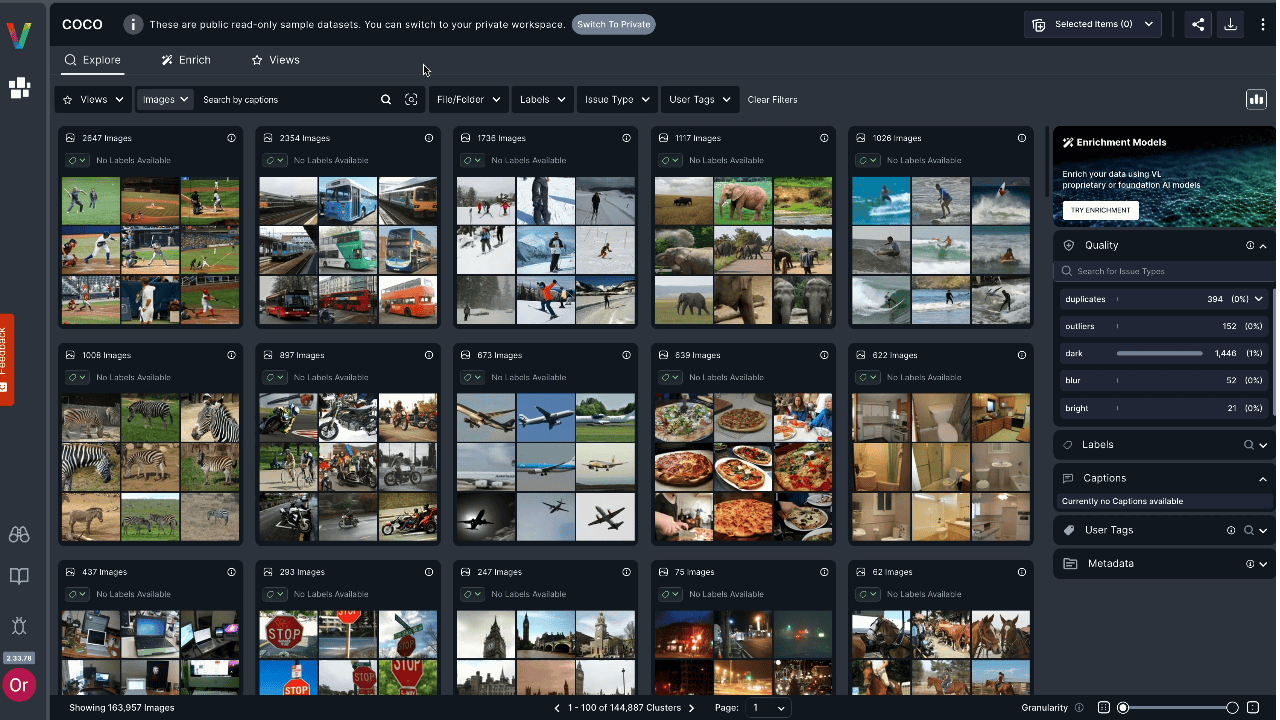How this Helps
Visual Search allows you to find near-duplicates, repeated patterns, and conceptually similar content in your dataset—whether at the image or object level. It’s ideal for identifying anomalies, clustering related visuals, and accelerating QA review.
Overview
Visual Layer enables intuitive similarity search across datasets using deep visual embeddings. You can run a similarity search in several ways:Similarity Search on a Cluster
To find similar results based on a full cluster:- Hover over the desired cluster in your dataset.
- Click Find Similar at the bottom of the card.
Similarity Search on an Image or Object
You can also trigger similarity search directly from any image or object. There are multiple entry points depending on your view:Search from the Dataset Page
- Click into a cluster.
- Hover over the image or object and click Find Similar.

Search from the Cluster Details Page
- Click an image or object to open the Image Details Page.
- Click Find Similar, then click the similarity icon centered on the image.
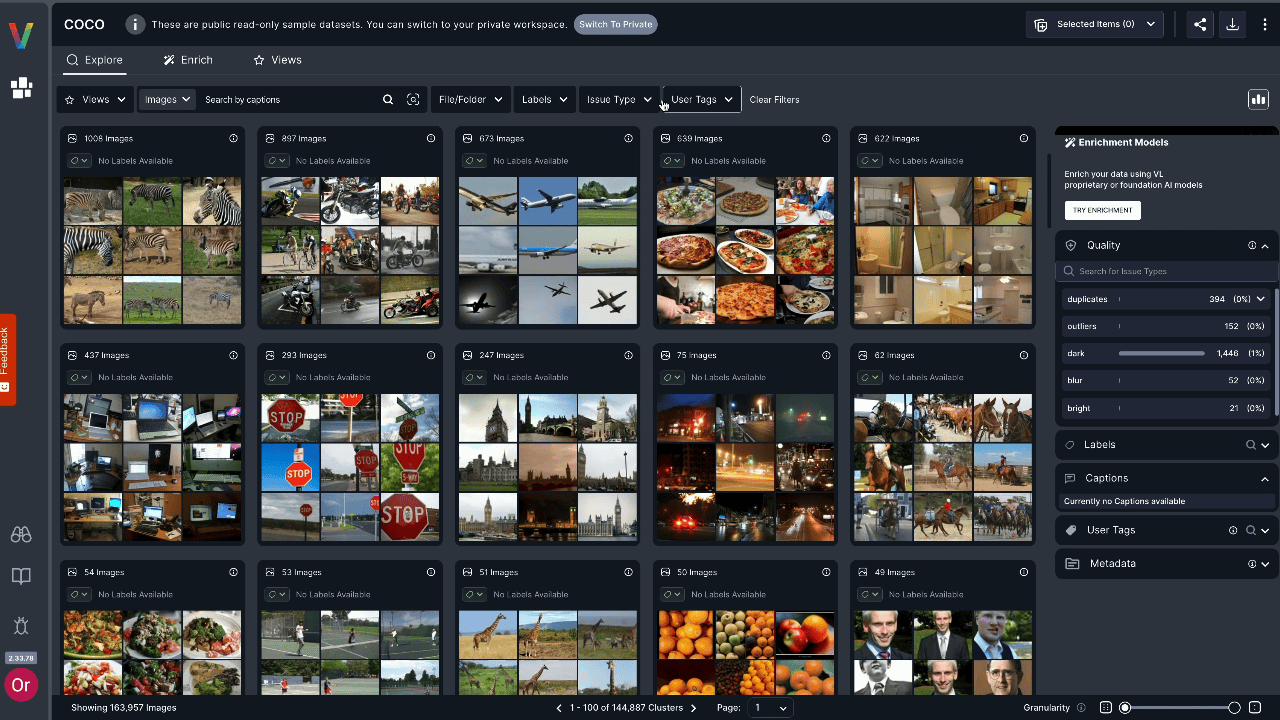
Search by Object
To run similarity search based on a specific object in the image:- Hover over the object’s bounding box.
- Click the Find Similar icon.
Similarity Search Using a Region of Interest
You can crop part of an image and use that region as a visual anchor:- Open an image from any cluster.
- Click Find Similar.
- Drag to define the Region of Interest.
- Click the similarity icon again to start the search.
Similarity Search by Image Upload
You can also start a similarity search using an external image:- On the Dataset Page, click the Find Similar icon near the search bar.
- Upload an image from your local device.
- Optionally crop it before starting the search.