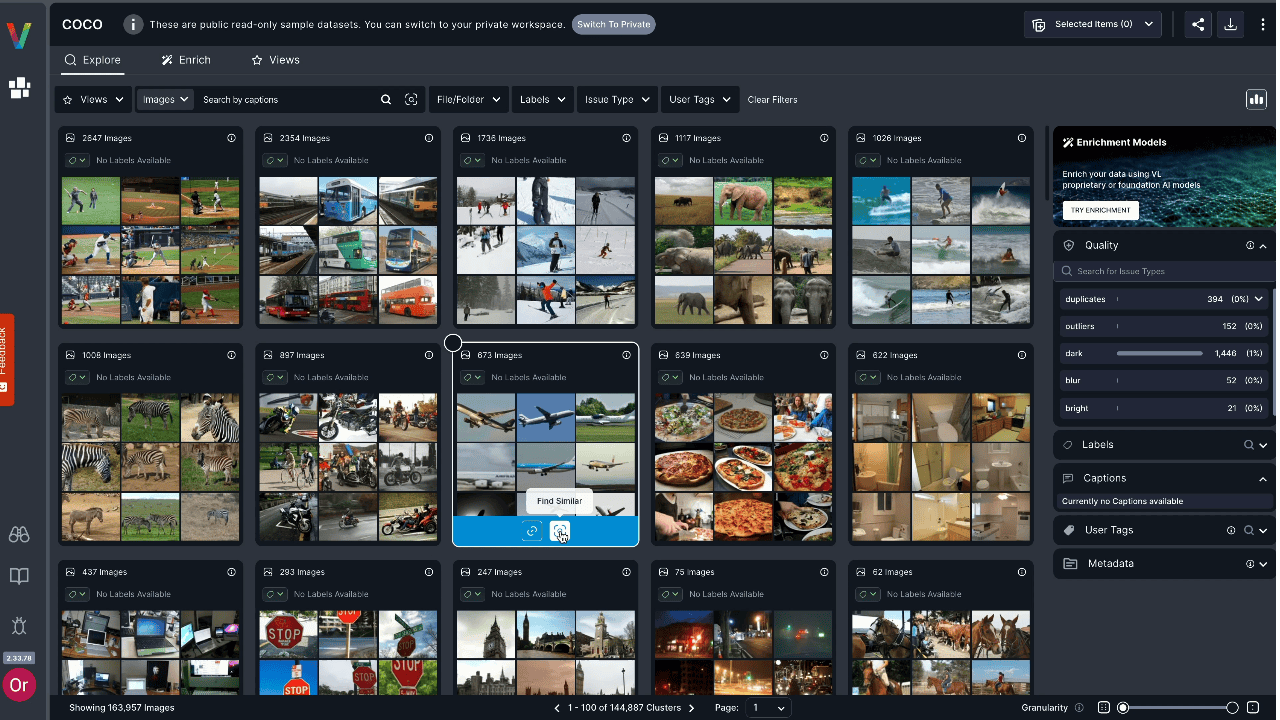- Explore and filter vast amounts of visual data
- Tag and sort content based on similarity
- Identify patterns across groups of related images or objects
Cluster Previews
Clusters are displayed as preview cards to help you quickly understand the structure of your data. Each cluster preview includes:- Number of items – The total number of items that match your current filters
- Prominent labels – The most frequent labels within the cluster
- Representing images – A few key examples (images or Core Frames) that visually summarize the cluster
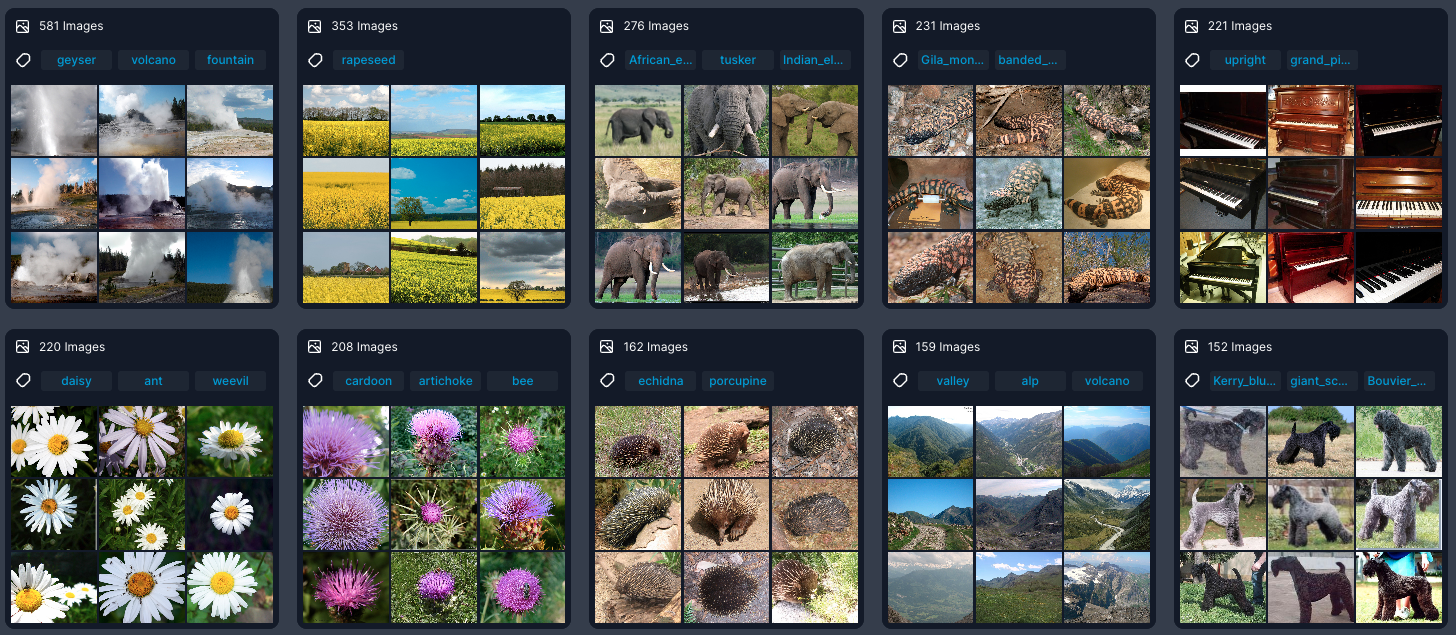
Example Views
Clusters in Image View: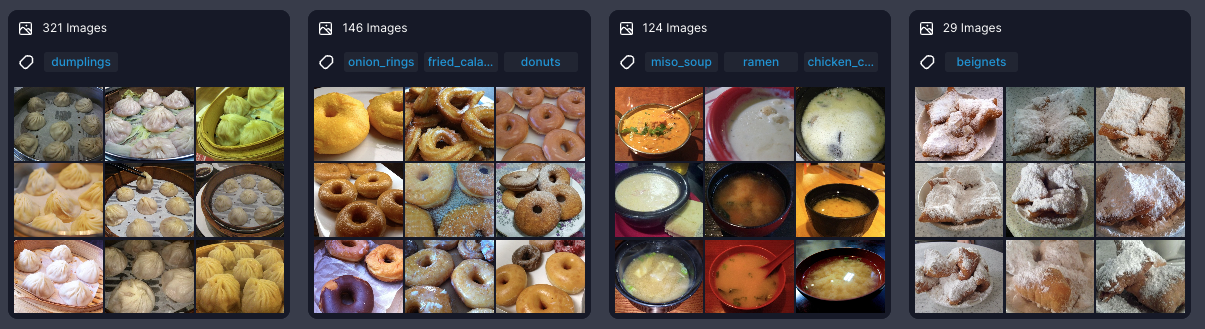 Clusters in Object View (objects are cropped):
Clusters in Object View (objects are cropped):
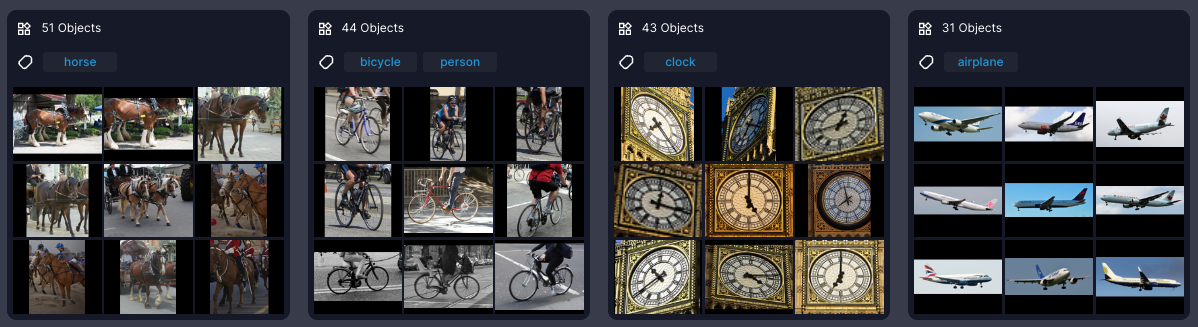
Clustering Granularity
The Granularity knob, located in the bottom-right corner of the screen, lets you adjust the similarity threshold for clustering.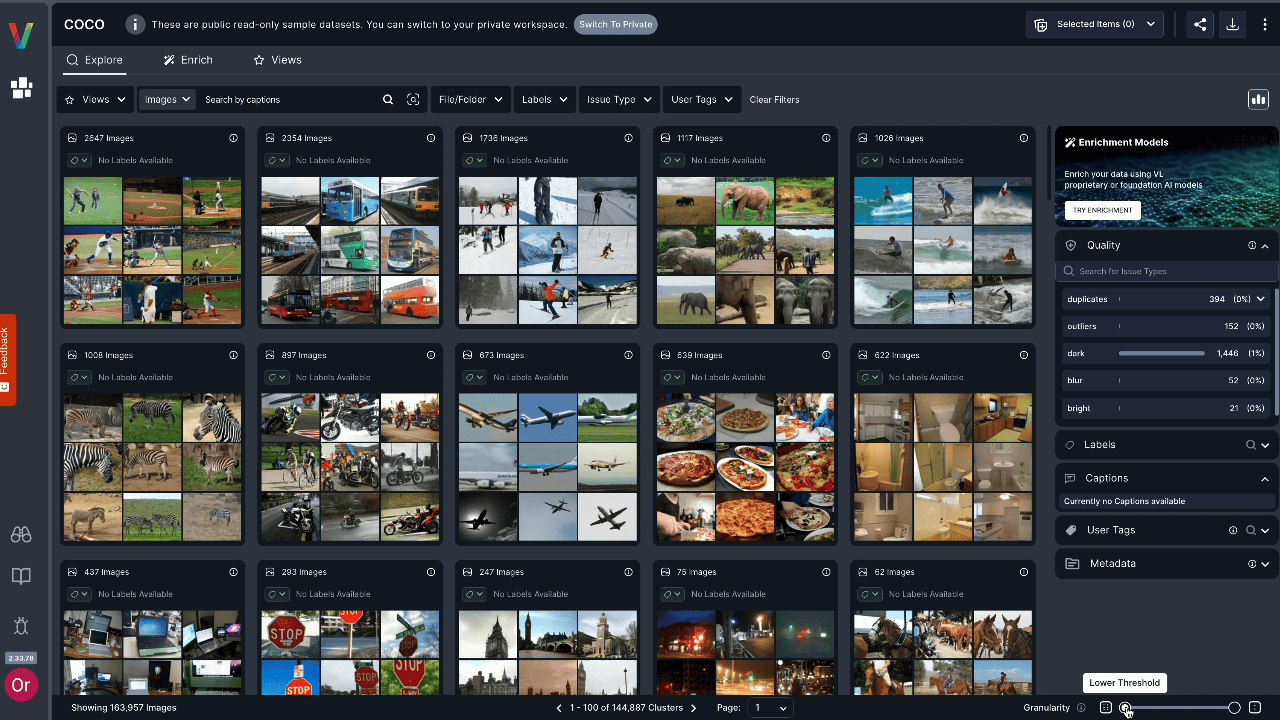
- Move the knob to the left for looser clusters — broader grouping with lower similarity thresholds (default setting)
- Move the knob to the right for stricter clusters — tighter grouping with higher similarity thresholds
Finding Similar Items
When hovering over a cluster preview, you can search for visually similar images or objects depending on the current view.For more details, check out the Visual Search page.